Adding & Managing Foster Information for Existing PCOs
This page explains the procedures for adding, editing, and deleting animal foster information from the Manage People, Companies, and Organizations (PCO) screen when a record exists for the person (PCO) adopting the animal.
NOTE: If there is no PCO record for the adopter, follow the procedure for Adding & Managing Animal Milestones.
-
On the TYR Home screen, click the People, Companies, Organizations button to launch the Manage People, Companies, and Organizations screen.
-
Use one of these methods to select the PCO who will foster the animal(s):
- With the scroll bar on the right side of the center grid, scroll down until you find the row containing the PCO's information, and then click the leftmost cell on that row.
OR
- In the Show field to the left of the center grid, select People or Companies and Organizations, and then in the Last Name field above the center grid, begin typing the letters of the PCO's last name or organization name until the only item appearing in the center grid is the desired PCO, indicating it is selected because the row is highlighted and has an arrow in the leftmost cell.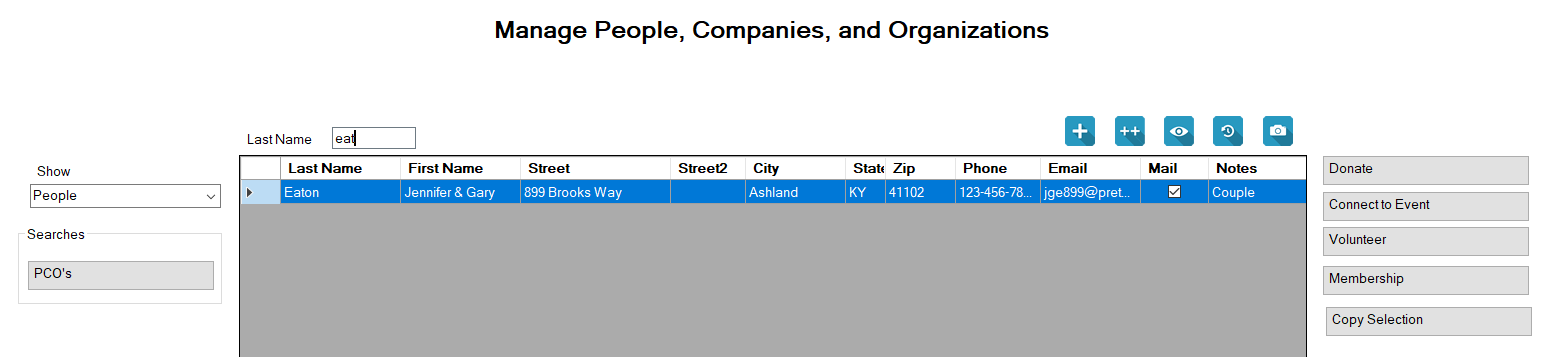
-
With the desired PCO selected, click the Foster an Animal button to the right of the center grid under Animal Transactions to open the Foster an Animal(s) screen.
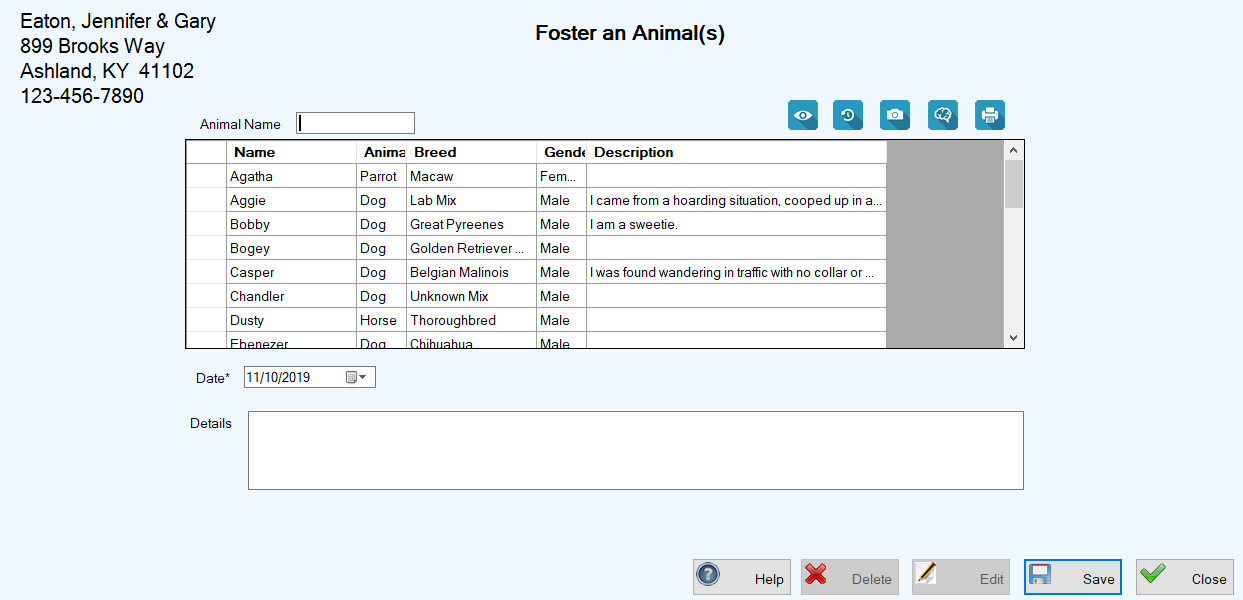
-
Use one of these methods to select the animal(s) being fostered:(a.)For a single animal:(i.) Begin typing the animal's name in the Animal Name field above the center grid until all other animal names disappear and the desired animal's information is highlighted.
OR(ii.) Use the scroll bar on the right side of the center grid to scroll down until you see the name of the desired animal, and then click the leftmost cell on the row containing the animal's information.(b.)For multiple animals:TO SELECTDO THISMultiple animals adjacent to each other in the center gridUse the vertical scroll bar on the right to move down the grid until you find the desired animals, then click the cell to the left of the uppermost animal you want to select, hold down the Shift key on your keyboard, and click the cell to the left of the bottommost animal you want to select.Multiple animals not adjacent to each other in the center gridUse the vertical scroll bar on the right to move down the grid until you find the first desired animal. Click the leftmost cell on the row containing the animal's information, then hold down the Ctrl key on your keyboard and scroll down to find the next desired animal and click the leftmost cell on that row. Repeat this process until you have selected (highlighted) the rows containing all desired animals.
Note: When you select a single animal in the center grid on the Foster an Animal(s) screen, you can use the blue buttons above the grid on the right to view all the information about the animal and even print an Animal Report to give to the PCO who will be fostering the animal. -
In the Date field, which defaults to today's date, if the fostering began before today, enter or select the date. Otherwise, leave the date as it is. Note: The system will not accept a future date in this field.
-
In the optional Details field, enter any helpful information about this fostering situation for future reference.
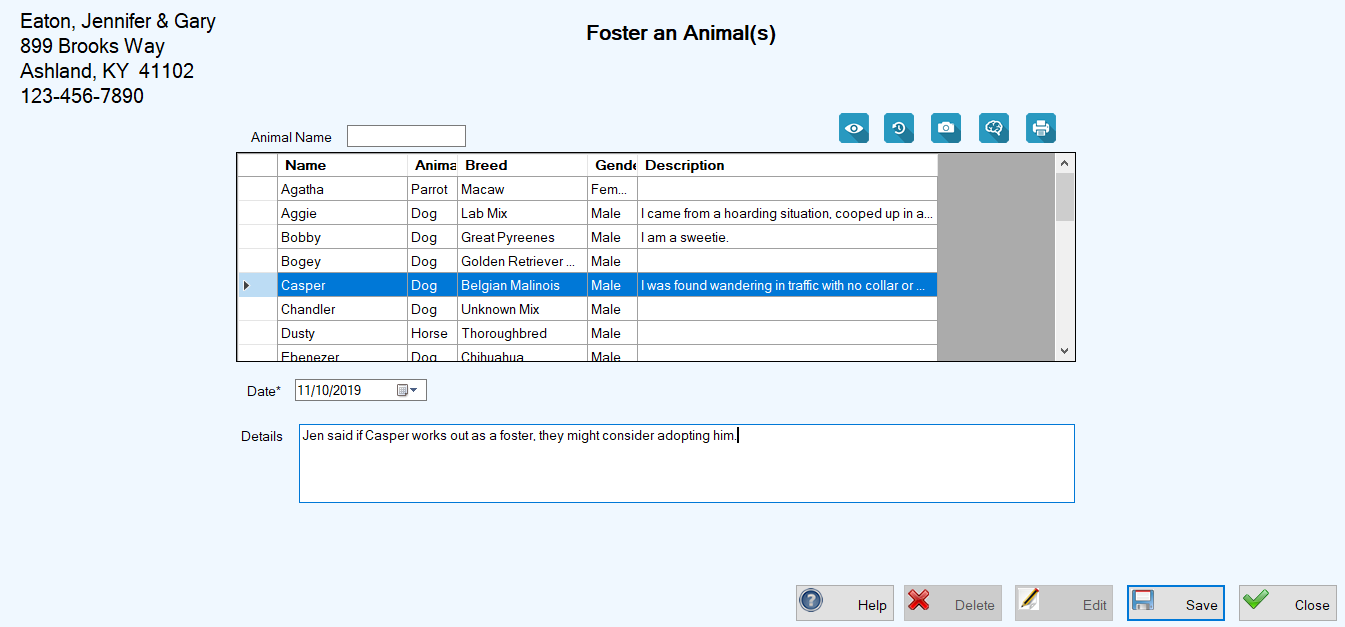
-
Click Save. You are returned to the Manage People, Companies, and Organizations screen, where the PCO is still selected in the center grid and a confirmation message appears in the lower left corner. You can further confirm the foster record by clicking the blue History button (
 ) above the center grid to view the PCO History screen.
) above the center grid to view the PCO History screen.
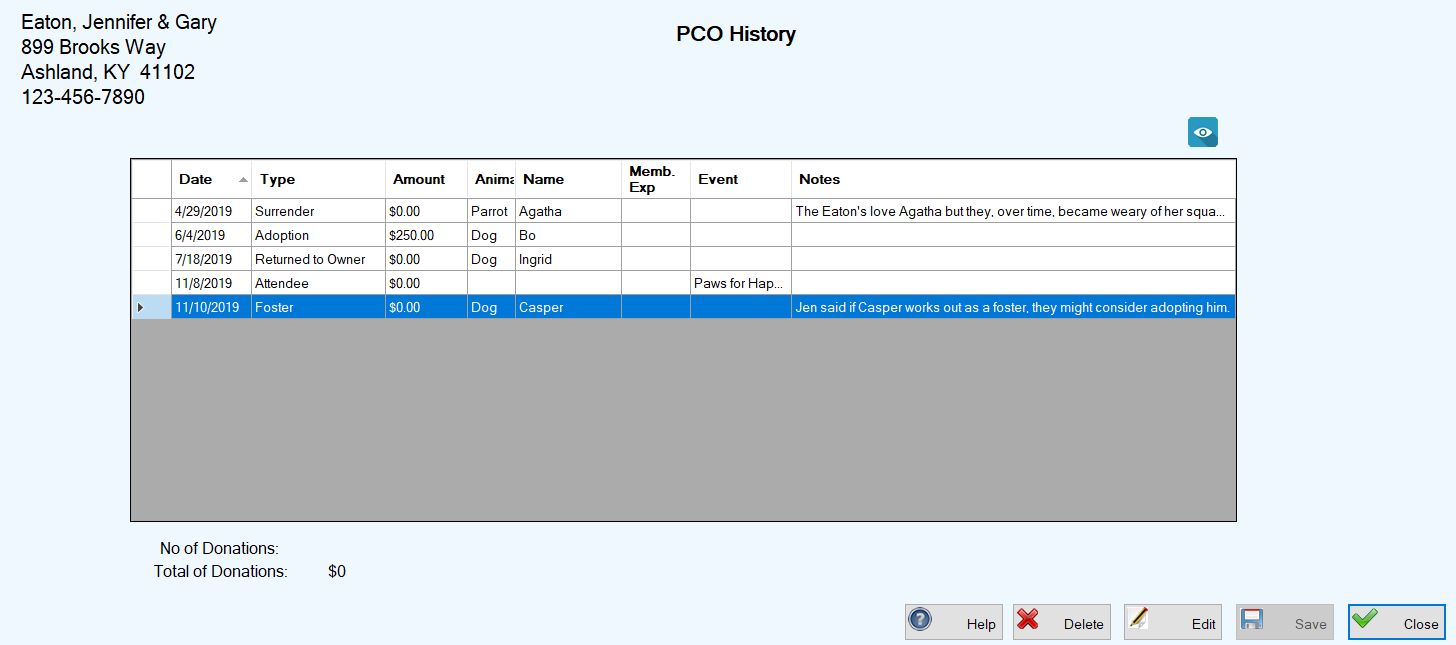
-
Select the desired PCO by performing Steps 1 and 2 above for Adding Foster Records.
-
With the desired PCO selected, click the blue History button (
 ) at the top right above the center grid. The PCO History screen appears, showing all recorded transactions for the selected PCO. (See screen image in Step 7 above.)
) at the top right above the center grid. The PCO History screen appears, showing all recorded transactions for the selected PCO. (See screen image in Step 7 above.)
-
Select the Foster transaction you wish to edit by double-clicking the leftmost cell on the row containing the foster information. The Foster screen opens, showing all the editable information, ready for your changes.
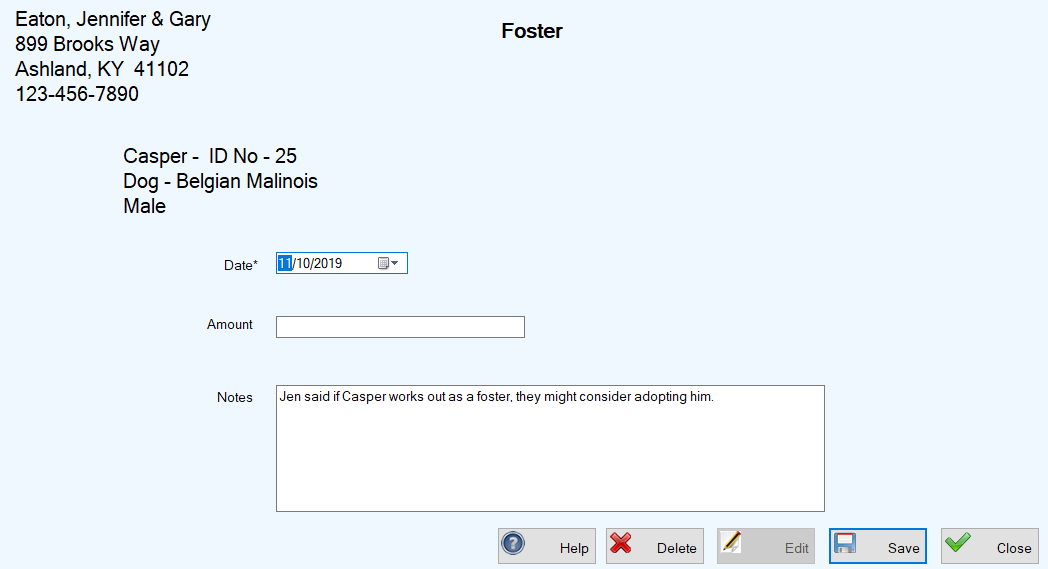
-
Enter your desired changes and click Save. You are returned to the PCO History screen, where your changes appear in the center grid, along with a confirmation message in the lower left corner of the screen.
Top of pageDeleting a Foster Record Using the PCO Screen
Important Note about Deleting a Foster Record:
Delete a foster record only if it was entered by mistake. If a fostered animal is being returned, you should enter a Foster Return transaction, NOT a deletion.
-
Perform Steps 1 and 2 for Editing a Foster Record Using the PCO Screen.
-
Select the Foster transaction you wish to delete by clicking the leftmost cell on the row containing the foster information.
-
Click the Delete button. A confirmation popup appears:
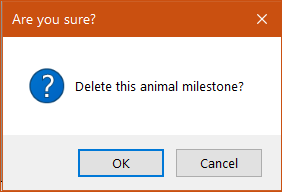
-
To complete the deletion, click OK. You are returned to the PCO History screen, where the Foster transacton no longer appears in the center grid, and an "Foster deleted" confirmation message appears in the lower left corner of the screen.
Top of page