Adding & Managing Animal Returns for Existing PCOs
You can enter two types of animal return transactions from the Manage People, Companies, and Organizations screen:
-
Adoption Returns
-
Foster Returns
-
On the TYR Home screen, click the People, Companies, Organizations button to launch the Manage People, Companies, and Organizations screen.
-
Use one of these methods to select the PCO who is returning the animal:
- With the scroll bar on the right side of the center grid, scroll down until you find the row containing the PCO's information, and then click the leftmost cell on that row.
OR
- In the Show field to the left of the center grid, select People or Companies and Organizations, and then in the Last Name field above the center grid, begin typing the letters of the PCO's last name or organization name until the only item appearing in the center grid is the desired PCO, indicating it is selected because the row is highlighted and has an arrow in the leftmost cell.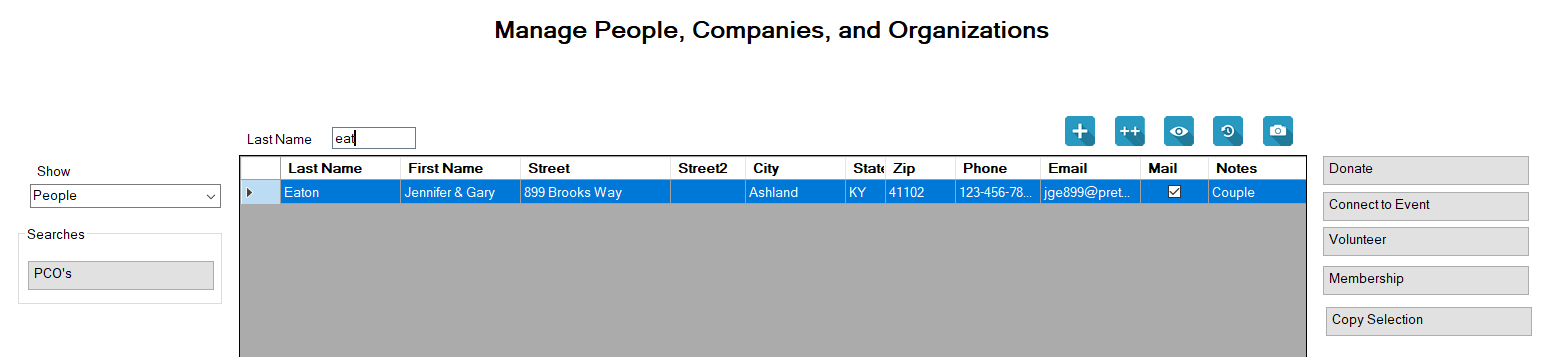
-
With the desired PCO selected, click either the Adoption Return or Foster Return button to the right of the center grid under Animal Transactions to open the Animal Return screen. The screen will show only the relevant Milestone type in the center grid.
Adoption Return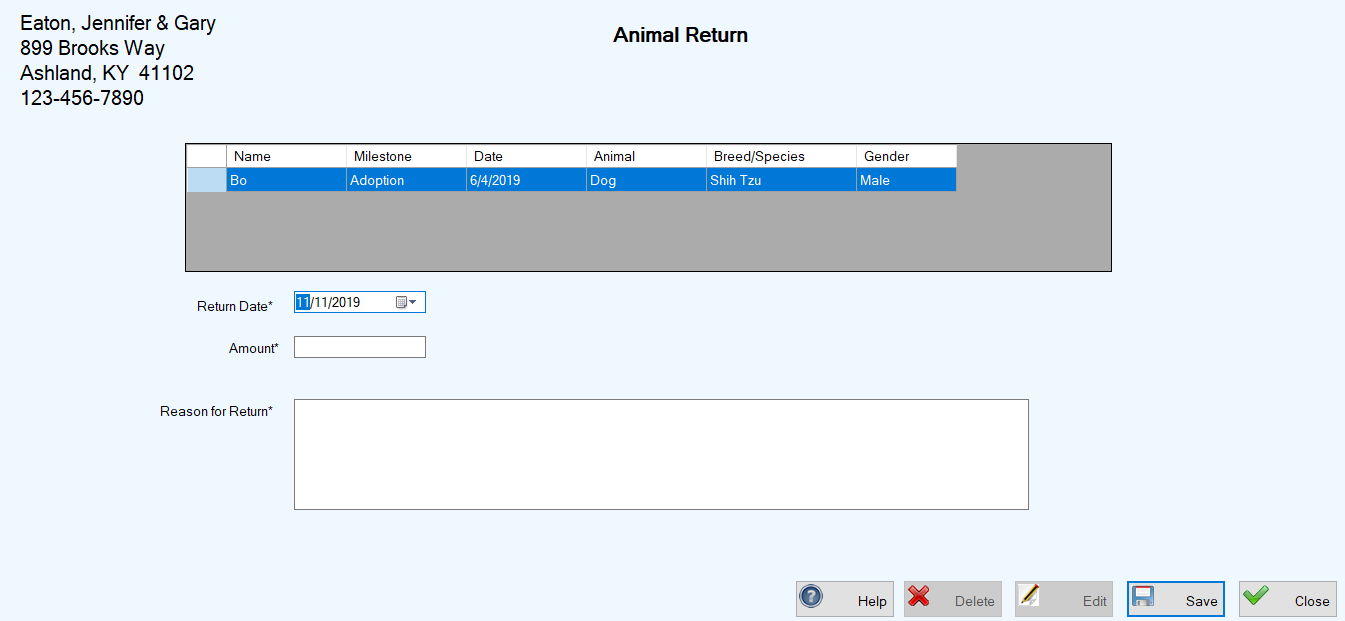 Foster Return
Foster Return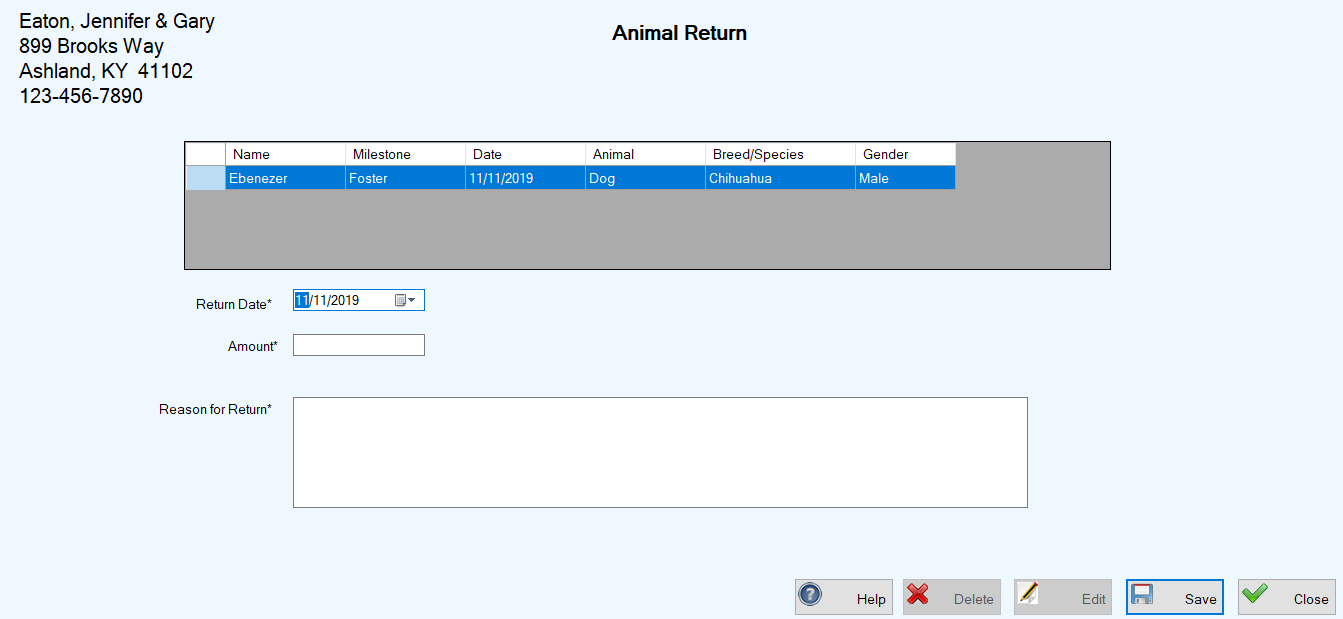 Note: If the selected PCO has no adoption or foster milestones, the center grid will be blank and you will see a relevant message in the lower left corner of the screen.
Note: If the selected PCO has no adoption or foster milestones, the center grid will be blank and you will see a relevant message in the lower left corner of the screen.
-
In the Return Date field, enter the appropriate date (today or earlier).
-
In the Amount field, enter any monetary amount given by the PCO returning the animal. That amount can be 0.
-
In the Reason for Return field, enter an explanation regarding the return.
-
Click Save. You are returned to the Manage People, Companies, and Organizations screen where a confirmation message appears in the lower left corner.
-
Perform Steps 1 and 2 above for Adding an Adoption Return or Foster Return Transaction.
-
With the desired PCO selected, click the blue History button (
 ) at the top right above the center grid. The PCO History screen appears, showing all recorded transactions for the selected PCO.
) at the top right above the center grid. The PCO History screen appears, showing all recorded transactions for the selected PCO.
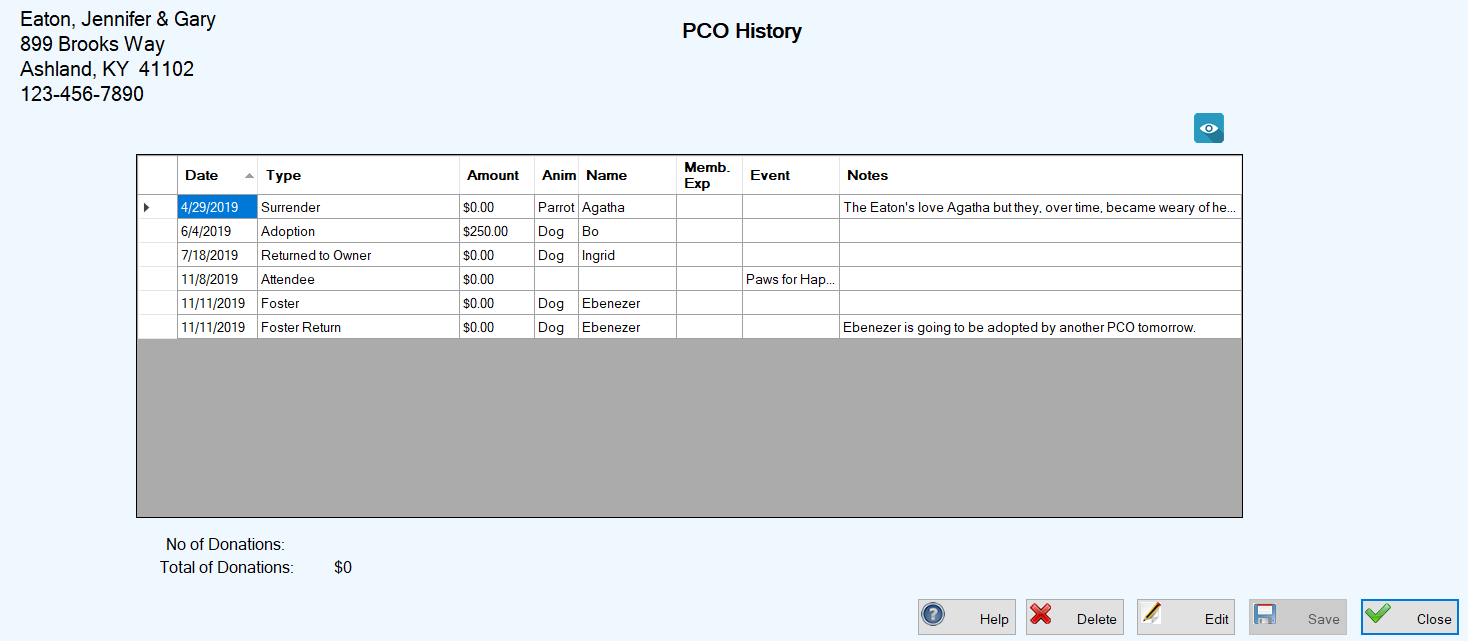
-
Select the Return transaction you wish to edit by double-clicking the leftmost cell on the row containing the return information. The relevant Return screen opens, showing all the editable information, ready for your changes.
-
Enter your changes and click Save. You are returned to the PCO History screen where your changes appear in the center grid, along with a confirmation message in the lower left corner of the screen.
Top of page
-
Perform Steps 1 through 3 above for Editing an Adoption Return or Foster Return Transaction for an Existing PCO.
-
Click the Delete button. A confirmation popup appears.
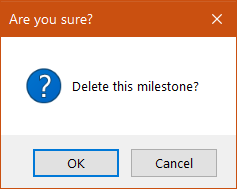
-
To complete the deletion, click OK. You are returned to the PCO History screen where the deleted item no longer appears in the center grid, and a confirmation message appears in the lower left corner of the screen.
Top of page