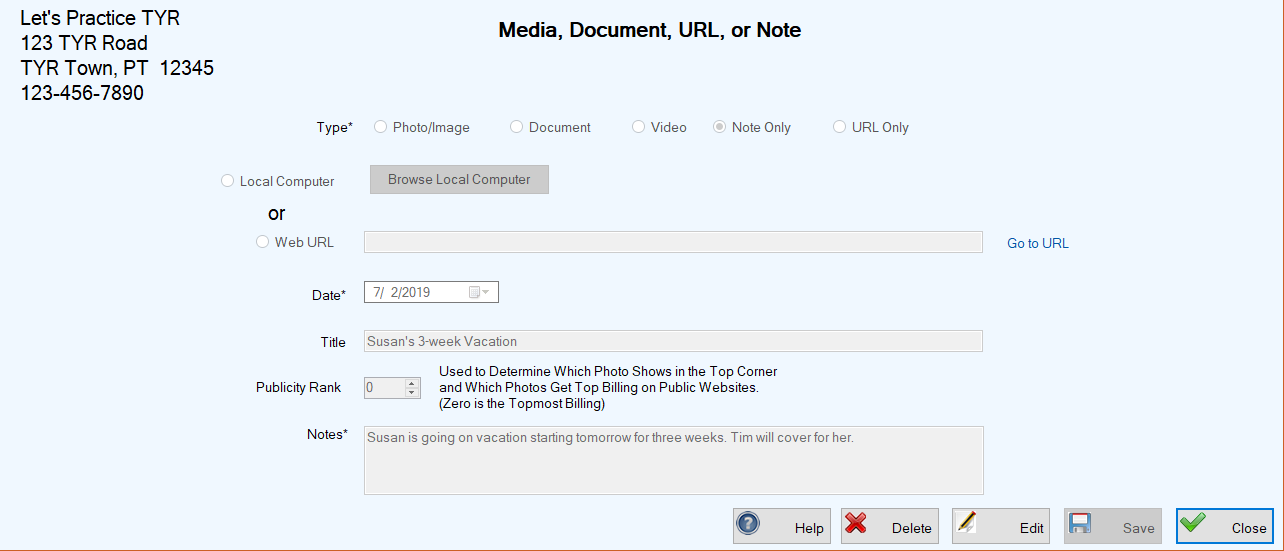Viewing & Downloading Attached Files
After you attach a photo, video, or document file to a record, add a web page URL, or add a note, you might want to view these items. You might also want to save an attached file to another location either on your computer or a cloud storage location like Microsoft OneDrive. The instructions below explain how to view attached items and download an attached photo, video, or document.
To View an Attached File or Web Page
-
On any screen with the Photos, Documents, etc. (
 ) button at the upper right, click the
) button at the upper right, click the  button to open the Manage Media, Documents, URLs, and Notes screen.
button to open the Manage Media, Documents, URLs, and Notes screen.
-
In the center grid, select the row containing the item you want to view by clicking the farthest left cell.
-
Click the Open File (
 ) button at the upper right of the grid. The resulting action depends on the type of attachment:Attachment TypeSystem ActionPhoto, video, or documentThe file opens in the default application associated with the file type on your computer, e.g., Windows Media Player for video files, Windows Photos for image files, Microsoft Word or Adobe Acrobat Reader for documents. (Note: If you have more than one application that can open the file type, you will see the usual Windows popup asking you to select the application you want to use to open the file.)URLYour default web browser will open and display the web page to which the URL is directed.
) button at the upper right of the grid. The resulting action depends on the type of attachment:Attachment TypeSystem ActionPhoto, video, or documentThe file opens in the default application associated with the file type on your computer, e.g., Windows Media Player for video files, Windows Photos for image files, Microsoft Word or Adobe Acrobat Reader for documents. (Note: If you have more than one application that can open the file type, you will see the usual Windows popup asking you to select the application you want to use to open the file.)URLYour default web browser will open and display the web page to which the URL is directed.
To View an Attached Note
-
Perform Steps 1 and 2 above.
-
Perform Steps 1 through 3 for viewing an attached file (see top of this page).
-
When the file opens in its native application, e.g., Windows Photos, use the application's "Save As" feature to download and save a copy of the file to a location of your choice.