Installing the Application
To Your Rescue(TYR) is a computer-based software application that runs on a single computer. On this page, we'll address technical requirements for computers running TYR, and then we'll look at the actual
installation procedures. We'll also cover the procedures for
installing updates.
Before you install TYR, check to make sure your computer hardware and operating system meet these requirements:
-
Operating system: Microsoft Windows 7 Home Pro or any later version of Windows (Windows 10 is optimal)
-
Disk space: At least 8 Mb of free disk space
-
-
Monitor resolution: At least 1366 x 768 (Although fonts will be smaller, the clearest resolution setting is 1920 x 1080. Because of differing screen sizes and resolutions, you might need to make adjustments to your display setting for TYT to appear optimally.
To adjust, right-click on your computer's desktop, select Display Settings, and select a resolution with higher numbers than the current setting if available. Higher numbers mean better resolution. If you have display problems after adjusting your display settings, contact TYR Support at contact@toyourrescue.org for assistance.)
Performing the Installation
When you complete your purchase of TYR, you will receive a link to download the software. When you receive the link, follow these steps:
1. Click the download link provided. The file to be downloaded is a zip folder named TYR_Installer.zip.
Note: Depending on your browser settings, you might be prompted for a location to save the zip folder. If so, save it to a location of your choice, e.g., in the Downloads folder provided by Windows.
2. Open the TYR_Installer.zip folder. Within it you will see another folder named TYR_Installer.
3. Open the folder named TYR_Installer and you will see a file named TYR_Install.exe.
4. Double-click the file named TYR_Install.exe to start the install process.
Note: Depending on your computer’s security settings, after you double-click the TYR_Install.exe file, you might see a User Account Control popup window that looks something like the one below. If so, click Yes to start the install process.
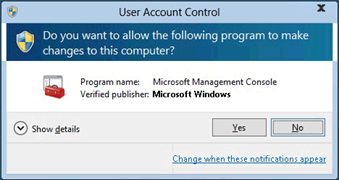
When the installation is complete, you will see the TYR icon on your computer's desktop and a shortcut on your taskbar.
After you begin using TYR, check frequently to make sure you always have the latest release. The release number of your current version appears in the title bar on all TYR screens.
To check for and download the latest release, follow these steps:
-
On the TYR
Home screen under
Administration, click the button labeled "
Check for Latest Release." The
Latest Release screen opens, showing the version number of the release that is installed on your computer. This should match the number shown on the title bar at the top of every screen in the application.
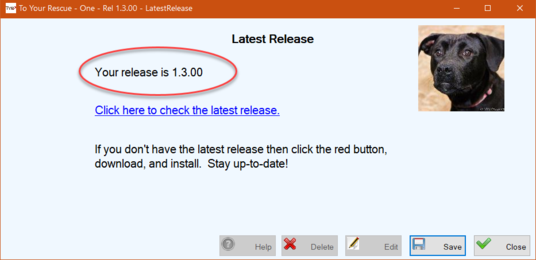
-
On the
Latest Release screen, click the link "
Click here to check the latest release." This will take you to TYR's release downloads web page.
-
Compare your release number to the latest release on the web page.
-
If the number of the release on the web page is higher than your release number, click the
Download button to access the latest version.
-
Once the new release has downloaded,
close TYR.
(Note: Updates cannot be installed while the TYR application is open.)
-
A Note about TYR and Anti-Virus Programs
Some anti-virus programs and web browsers might alert you that the file TYR_Install.exe is dangerous. They do that when they don't recognize the file name. Of course, this file is completely safe but if your anti-virus program won't allow you to do the install, you might need to change its security settings or temporarily disable it just until the installation is complete. If you must disable your anti-virus program, we recommend disconnecting from the Internet during this time and then reactivating your anti-virus program before reconnecting to the Internet. (If your web browser alerts you when you try to do the download, you will likely be given an option to download anyway. The TYR installation file is safe, so choose the option to go ahead with the download.)
Important Note: If your anti-virus program continues to prevent the installation, we might be able to provide some guidance. However, because there are several different anti-virus programs on the market, we might not have the information necessary to help you resolve the issue. For this reason, we ask that you request assistance from the manufacturer of your anti-virus software.
Successful Installation
You’ll know if TYR has installed the way that the designers intended if your home screen looks like the image below. It should fill the entire monitor screen without any distortion. If it doesn't, change your display settings as described above under Computer Requirements / Monitor Resolution.