Creating & Managing Vaccination Types
In TYR Animal records, you have the ability to include details about the vaccinations each animal receives. To save yourself some keystrokes, you can set up a list of common vaccinations for each Animal Type in your system. You can also edit and delete the Vaccination Types you create.
The Vaccination Types you create here become available for selection from a drop-down list on the Animal record when you are adding that animal's vaccination details. (Note: Before you can set up Vaccination Types, you must first create Animal Types.)
To Add a Vaccination Type
-
On the TYR Home screen, click Vaccination Types in the Customization section.
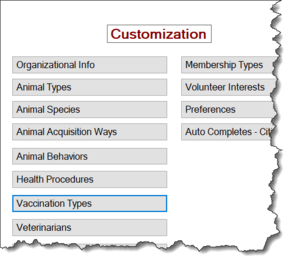
The Manage Vaccination Types screen appears, showing the list of Animal Types you have set up for your TYR system. When you first open this screen after starting up TYR, the system automatically selects the first Animal Type in the list and if you have any Vaccination Types already set up for that Animal Type, they will appear in the center grid under the heading "Your Current List." (In the image below, there are seven Animal Types in the system and for the Animal Type "Dogs," there are already four common Vaccination Types.)
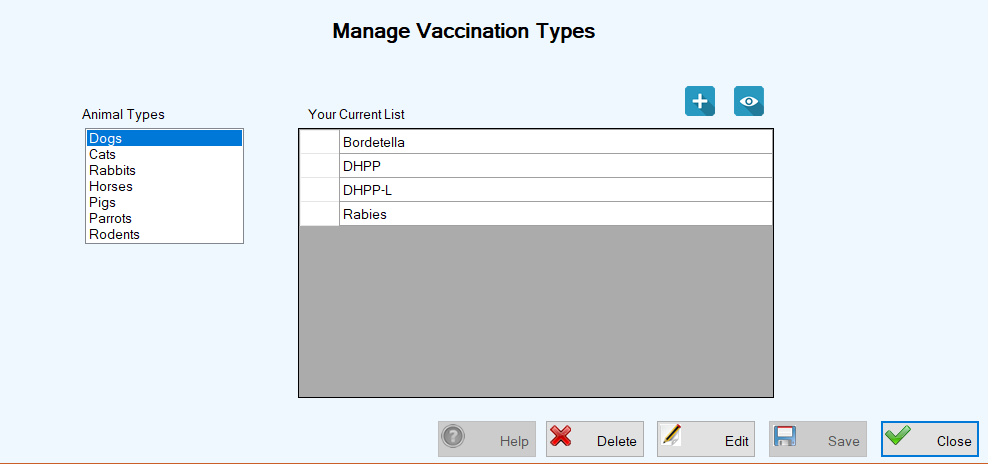
-
In the Animal Types list, click the Animal Type for which you want to add a Vaccination Type. (Note: If you want to add a Vaccination Type for the Animal Type already selected, you can skip this step.)
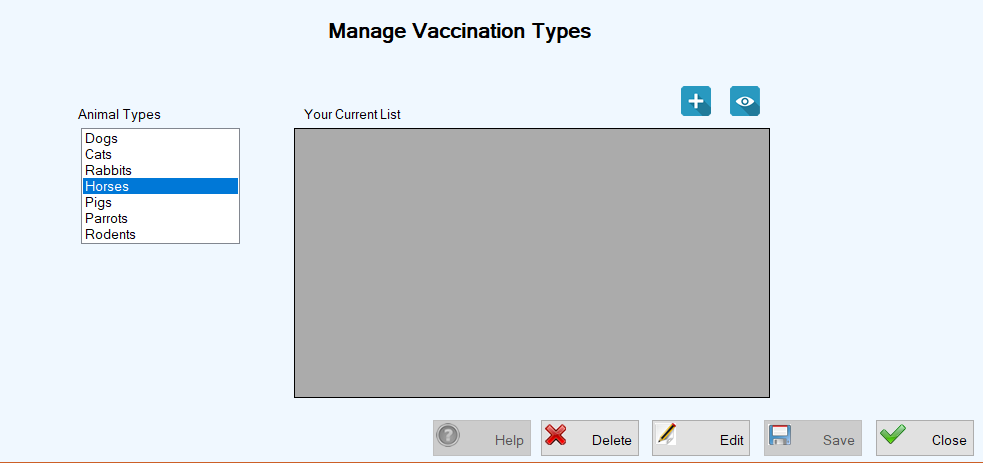
-
Click the blue Add button (
 ). The Vaccination Type screen appears, showing the selected Animal Type.
). The Vaccination Type screen appears, showing the selected Animal Type.
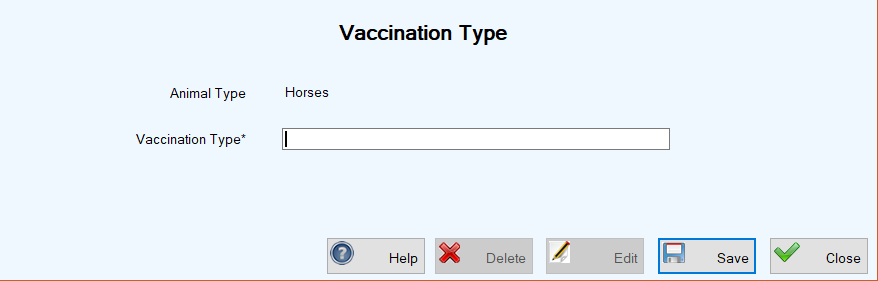
-
Type in the desired Vaccination Type for the selected Animal Type, e.g., tetanus or rabies for Horses.
-
Click Save. You are returned to the Manage Vaccination Types screen, where your chosen Animal Type is still selected and the Vaccination Type you just added appears under "Your Current List"along with a confirmation message in the lower left corner.
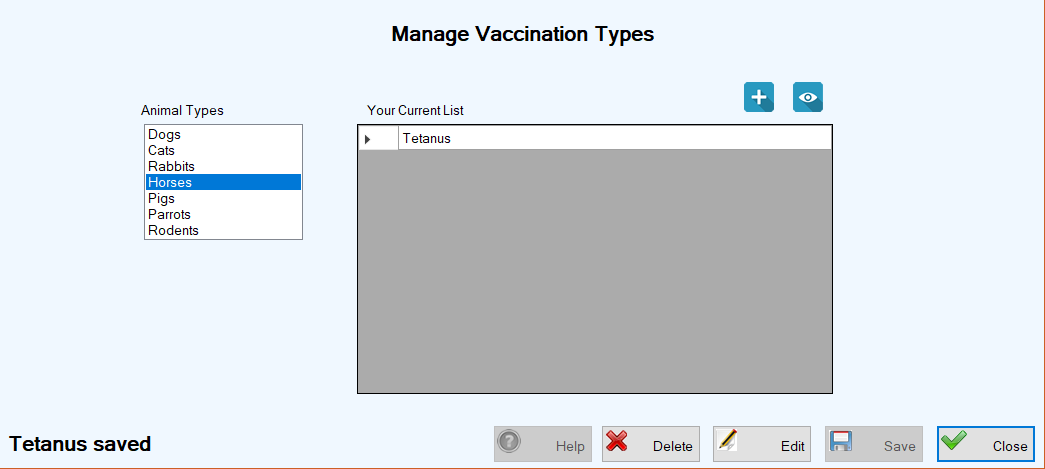
-
On the TYR Home screen, click Vaccination Types in the Customization section. The Manage Vaccination Types screen appears.
-
In the Animal Types list on the left side of the Manage Vaccination Types screen, click to select the Animal Type for which you want to edit a Vaccination Type. The list of Vaccination Types for the selected Animal Type appear in the center grid.
-
In the grid, double-click the cell at the immediate left of the row containing the item you want to edit. The Vaccination Type screen appears, showing the selected Animal Type and the Vaccination Type field ready for editing.
-
Enter your desired change and click Save. The Vaccination Type screen closes and you are returned to the Manage Vaccination Types screen where your changed item appears in the center grid, along with a confirmation message at the lower left corner of the screen.
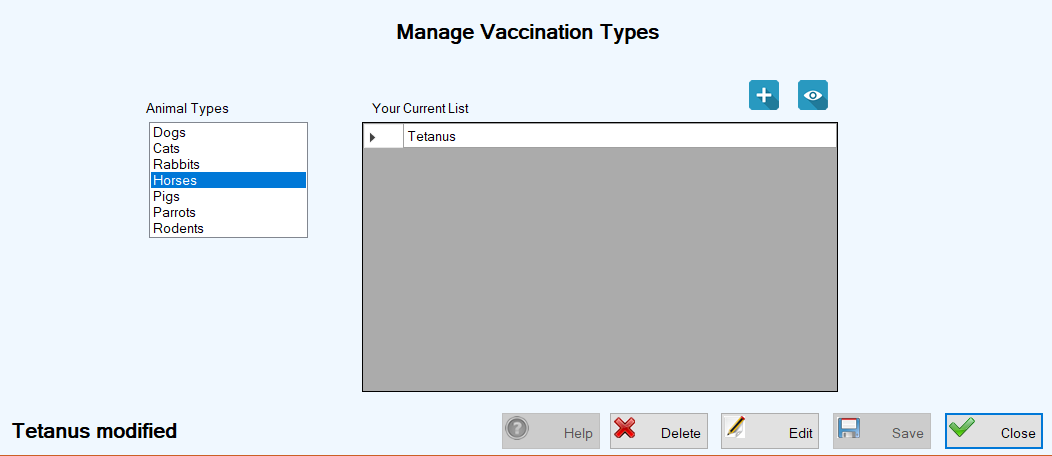
Top of pageTo Delete a Vaccination Type
-
On the TYR Home screen, click Vaccination Types in the Customization section. The Manage Vaccination Types screen appears.
-
In the Animal Types list on the left side of the Manage Vaccination Types screen, click to select the Animal Type for which you want to delete a Vaccination Type. The list of Vaccination Types for the selected Animal Type appear in the center grid.
-
On the row containing the Vaccination Type you want to delete, click the cell at the farthest left to select the entire row.
-
Click the Delete button. A popup window appears, asking if you are sure about deleting the item.
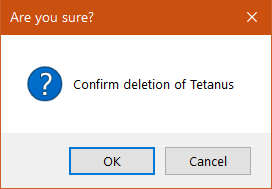
-
To complete the deletion, click OK. The Vaccination Type screen closes and you are returned to the Manage Vaccination Types screen where the deleted item no longer appears in the center grid and a confirmation message appears at the lower left corner of the screen.
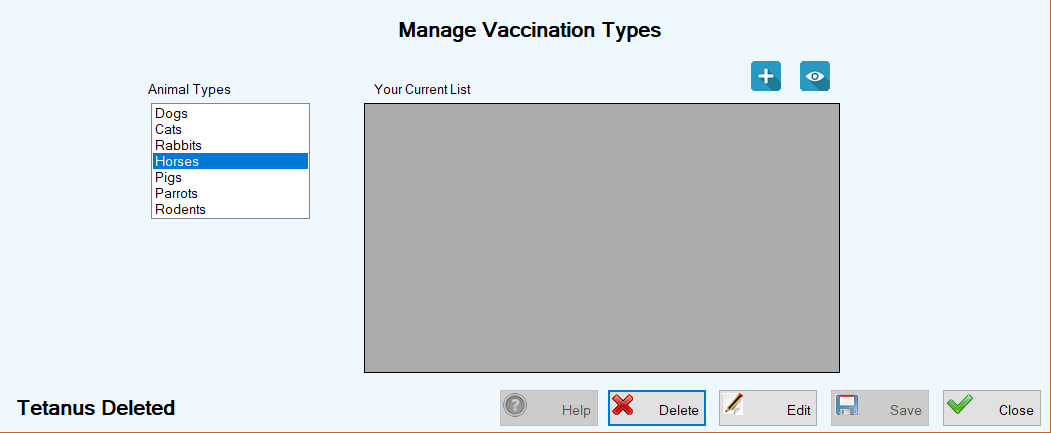
Top of page