Changing Your Preferences
You can choose the background colors of the TYR screens and the color of Flagged Items. (Flagged Items are addressed in the topics "Adding & Managing Animal Records" and "Adding a New PCO Record.")
To access the Preferences screen, click the Preferences button on the TYR Home screen under Customization.
To change the background color of the Home, Animals, PCO, and Search screens:
-
Click the Edit button.
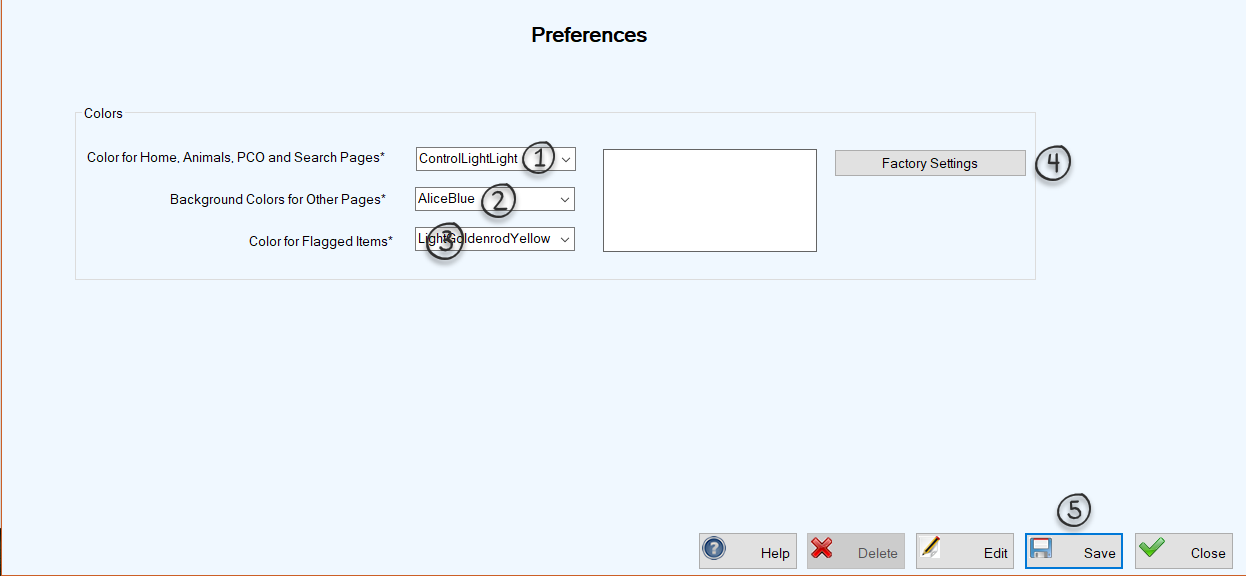
-
Click the down arrow in field #1.
-
Select your desired color. A preview of that color appears in the box to the right.
-
Click Save (#5). The Preferences screen closes and you are returned to the Home screen where you will see your color change.
To change the background color of all other screens:
-
Click the down arrow in field #2.
-
Select your desired color. A preview of that color appears in the box to the right.
-
Click Save (#5). The Preferences screen closes and you are returned to the Home screen. To view your color change, open one of the affected screens.
To change the color of Flagged Items:
-
Click the down arrow in field #3.
-
Select your desired color. A preview of that color appears in the box to the right.
-
Click Save (#5). The Preferences screen closes and you are returned to the Home screen. To view your color change, open a screen that contains a grid with flagged items (e.g., Animals or People, Companies,Organizations).

To restore the Factory Settings that appear in the Preferences screen image above, simply click the Factory Settings button (#4) and then click Save.