Backing Up Your Database
TYR has a built-in backup feature, so the procedure for backing up your database is fast and easy. Before you perform a backup for the first time, please read the Important Notes immediately below. After you have read the notes and decided on a backup device or location, scroll down the page to see the steps for performing a backup.
Important Notes:
-
Your database file containing all the information you add and save while using the TYR application resides on your computer's Windows (C:) drive in a folder named TYRDB. The database file name is tyr.db, and the file path is C:\TYRDB\tyr.db. The file location looks similar to this in in your Windows File Explorer:

-
To protect against the loss of your valuable data, we recommend backing up your database at the end of each day that you use TYR.
-
Choose an external location that will always be secure, indestructible, and readily accessible by yourself and at least one other trusted person.
The primary purpose for backing up your database to an external location outside of your computer is in case your computer crashes. If your computer's hard drive fails, you will NOT be able to retrieve your backup. Always remember that restoring the TYR application and your database is easy if you have an accessible copy of your database stored in an external location.
Here are several options to consider, all of which can be accessed through Windows Explorer:
|
Storage Device or Location
|
Description
|
Pros and Cons
|
|
Microsoft OneDrive
|
Microsoft's Internet-based storage platform; up to 5GB of storage space free to everyone with a Microsoft account (also free); greater storage capacity for Office 365 subscribers; files are stored on Microsoft's server, like a "hard drive in the cloud"; use a web browser or Windows File Explorer to access the files stored in your OneDrive space; files can be shared with others
|
Outstanding security and backup features on Microsoft's servers; files can be uploaded directly from Windows Explorer; less storage space than Google Drive
|
|
Google Drive
|
Google's Internet-based storage platform; up to 15GB of storage space free to everyone with a Google account (also free); files are stored on Google's server; use a web browser to access stored files (Google Chrome is best because of available add-ins); to be accessed through Windows Explorer, requires free Backup and Sync application installed on computer to add drive into Windows folder structure
|
Outstanding security and backup features for data stored on Google's servers
|
|
Dropbox
|
Internet-based file storage and sharing platform that can be accessed from multiple devices, including through Windows Explorer on Windows computers when the free DropBox Desktop app is installed; free basic plan provides 2GB of storage space
|
Powerful security features; not as much free storage space as Microsoft and Google
|
|
DVD or CD
|
Inexpensive way to protect your data as long as you protect them from scratches and direct sunlight
|
Portable, but not indestructible; recommend 2 copies for redundancy
|
|
USB (aka "flash" or "thumb") drive
|
Flash memory with an integrated USB interface; typically removable, rewritable, and much smaller and faster than CDs or DVDs. Also available with much larger storage capacity than CDs and DVDs.
|
Portable, but not indestructible; recommend 2 copies for redundancy
|
|
External hard drive
|
Can be attached to a computer through a USB, FireWire, or wireless connection; typically has high storage capacity and often used to back up a computer or serve as a network drive
|
Less destructible than CD, DVD, and USB drives; recommend also backing up to a second device like CD or flash drive for redundancy
|
Follow these steps to perform a backup:
-
On the TYR Home screen under Administration, click the Backups button.
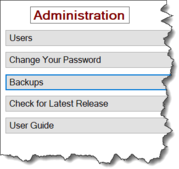
The Manage Backups screen opens, showing a list of previous backups you have done.
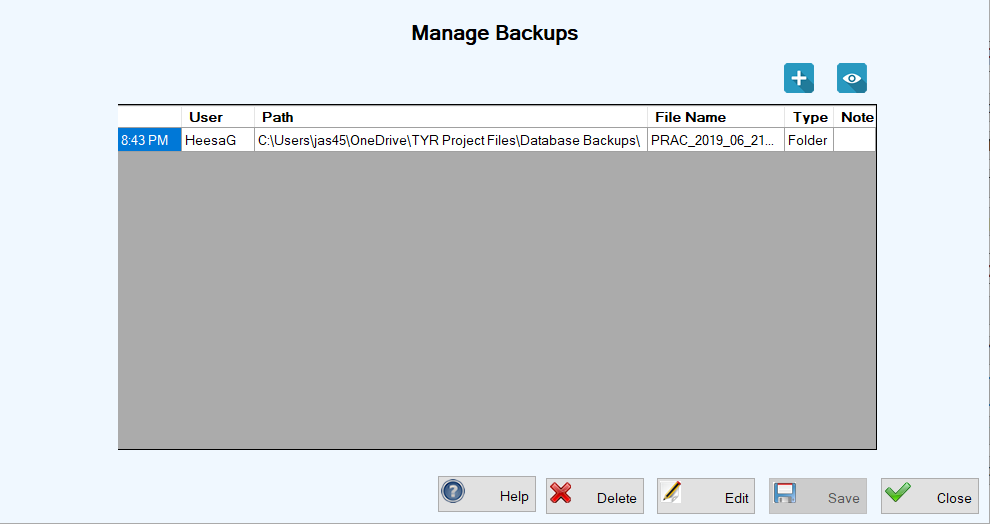
-
Click the Add New Backup (
 ) button. The Make a Backup screen appears. If you have made at least one previous backup, the location of your last backup appears near the top of the screen.
) button. The Make a Backup screen appears. If you have made at least one previous backup, the location of your last backup appears near the top of the screen.
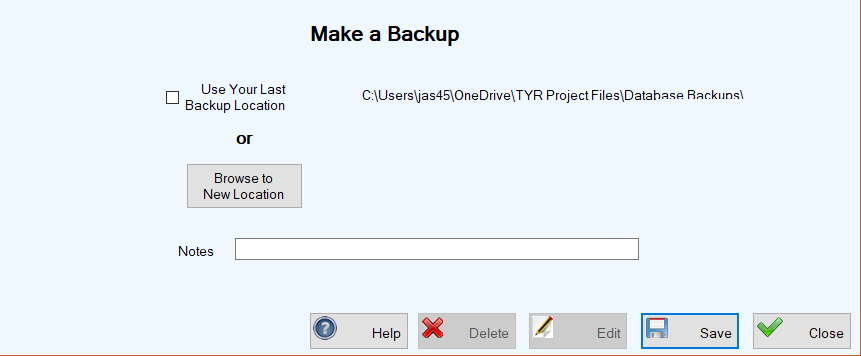
-
Decide on a location and perform the backup. You have two choices:
-
(A) LAST BACKUP LOCATION:
-
Click the "Use Your Last Backup Location" checkbox and then click Save. A confirmation popup window will appear showing the file path:
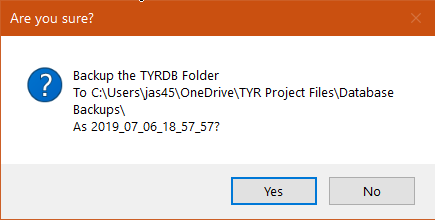
-
Click "Yes" to complete the backup. You will be returned to the Manage Backups screen where details of this backup will appear at the top of the center grid, along with a "Backup Completed" confirmation message in the lower left corner of the screen.
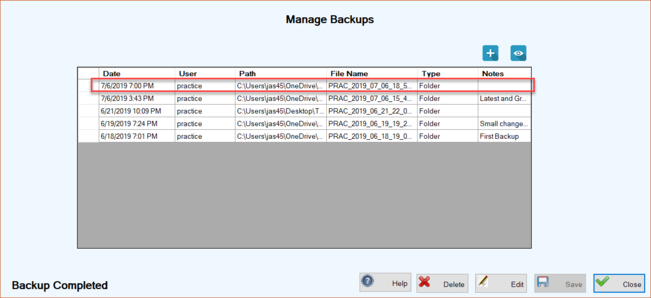
-
(B) NEW LOCATION:
-
Click the "Browse to New Location" button on the Make a Backup screen.
-
In the 'Browse For Folder" window that pops up showing your Windows folder structure, find and select the folder where you want to store the backup.
The images below, both from the same computer, show that the user has Dropbox, OneDrive, and Google Drive storage options, as well as a DVD drive and a Toshiba flash drive. (Note: If the user had an external hard drive attached, that would also show up as an additional drive with its own drive letter designation.)
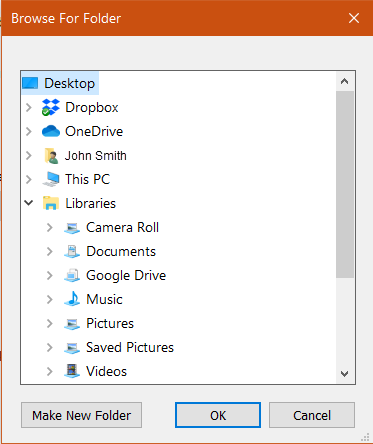 |
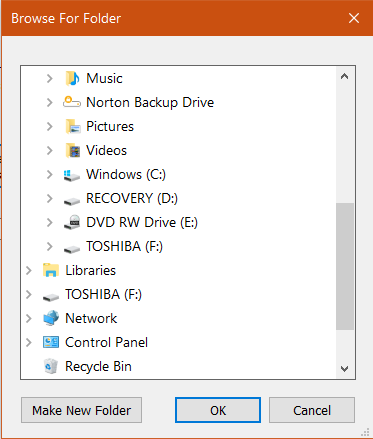 |
-
After you select the storage location, click OK. You are returned to the Make a Backup screen where you can see your selected file path for the backup.
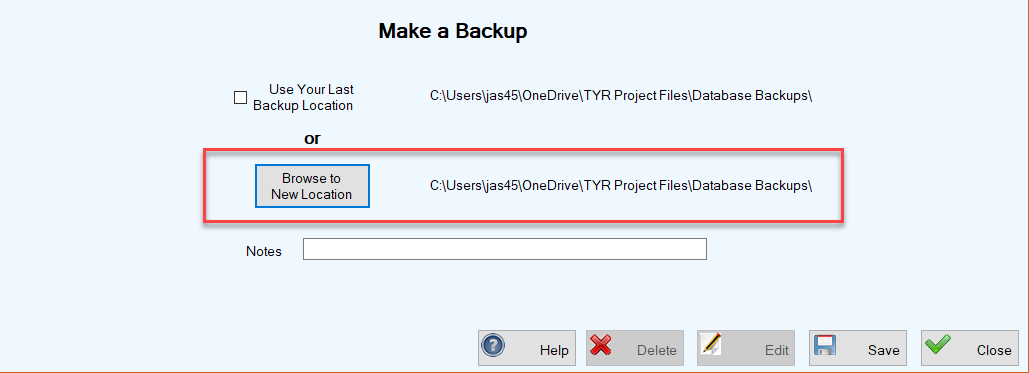
-
Click Save. When you see the same type of confirmation popup as for the LAST BACKUP LOCATION above, click "Yes" to complete the backup. The Make a Backup screen closes, returning you to the Manage Backups screen where your new backup appears at the top of the center grid along with a "Backup Completed" confirmation message in the lower left corner of the screen.
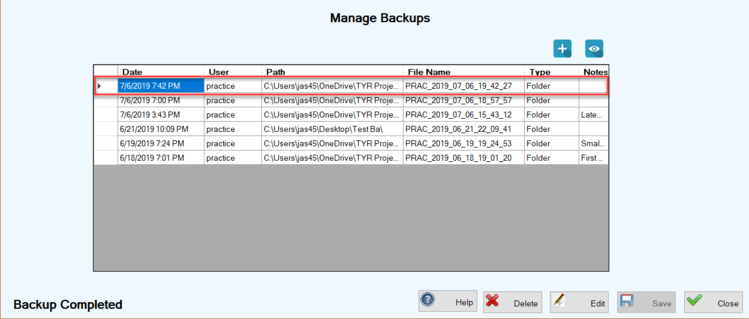
IMPORTANT NOTE: No matter which backup location option you choose, the automated backup program will create a new folder at that location with today's date and the time of the backup (uses a 24-hour time stamp, e.g., 19_42_27 is 7:42:27 PM). The backed up database file is stored inside that folder.