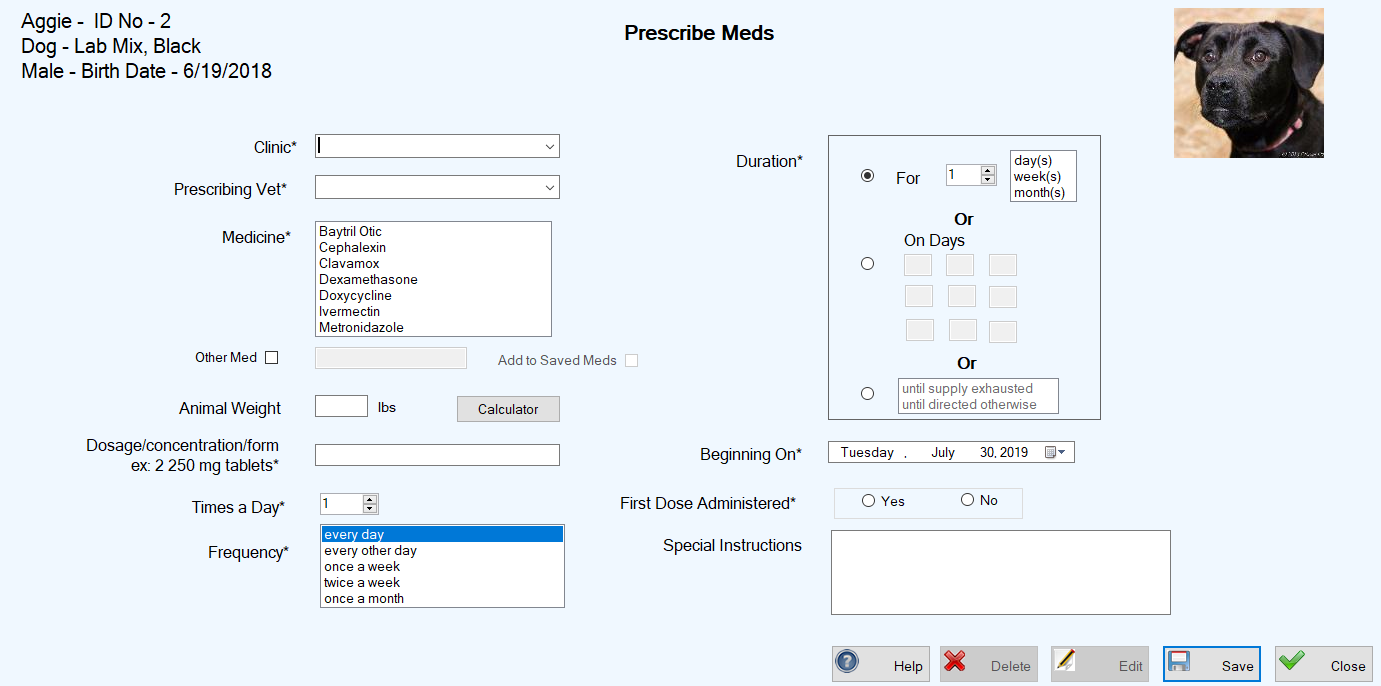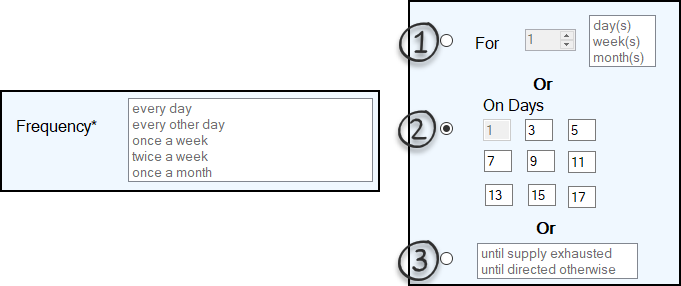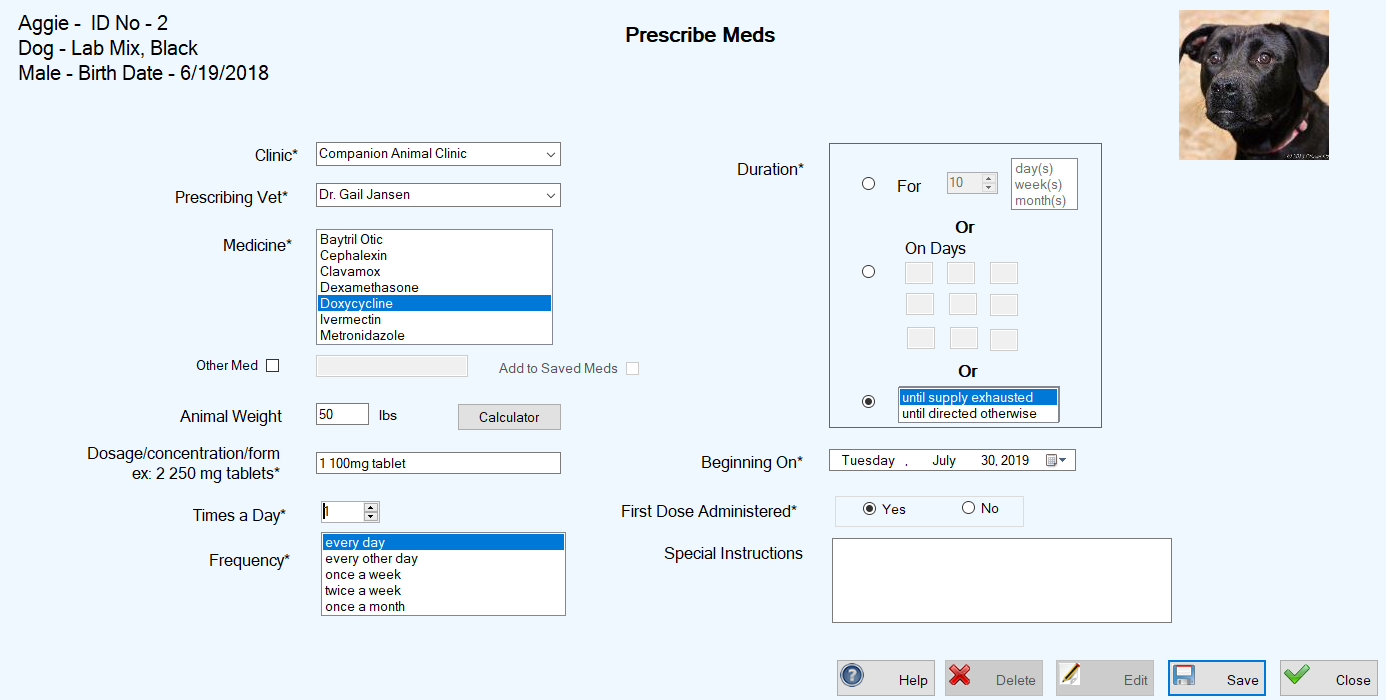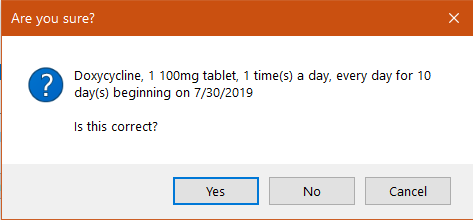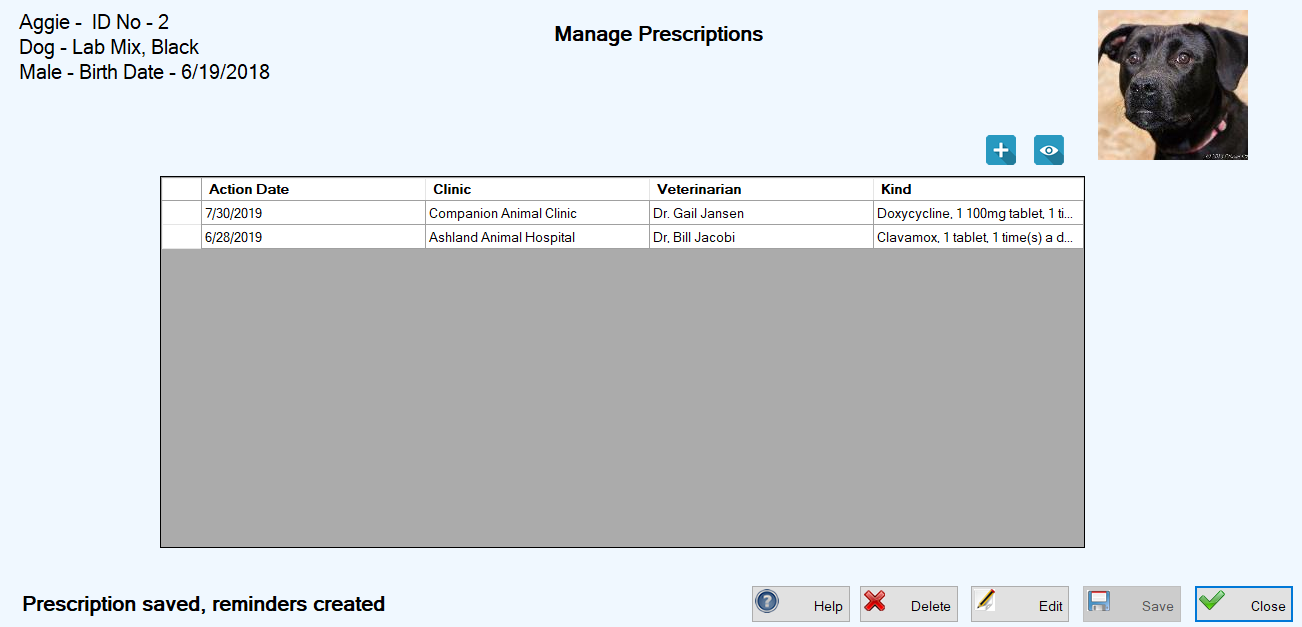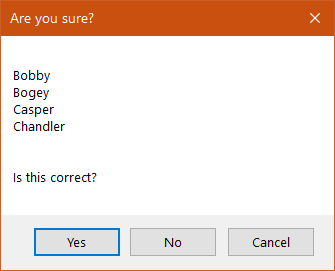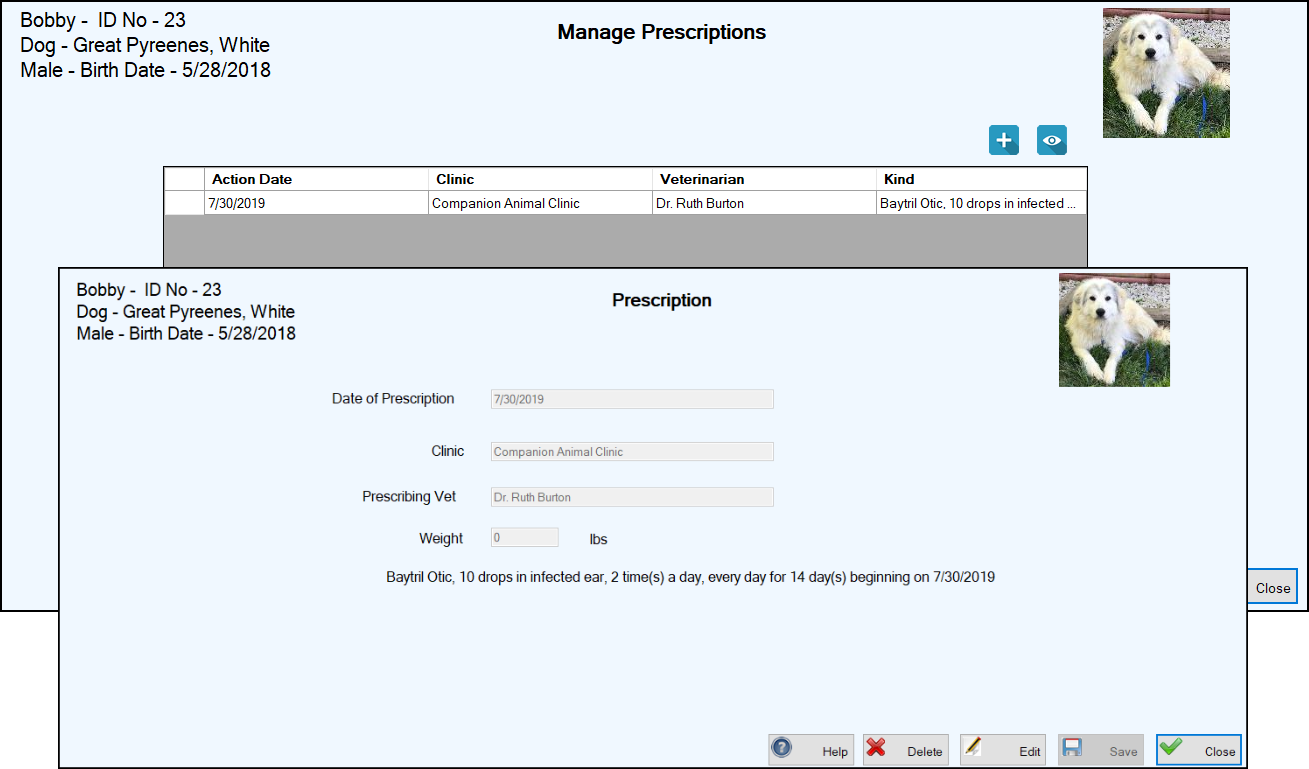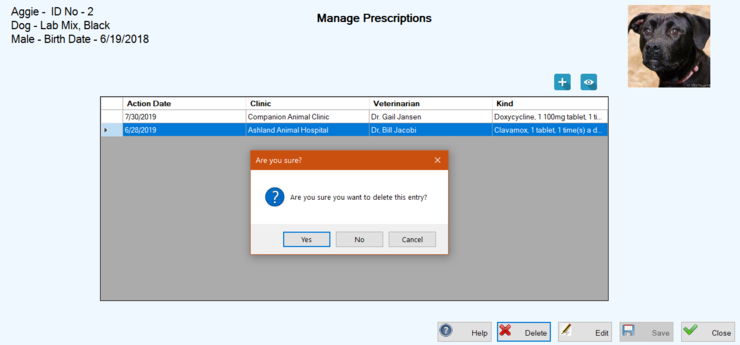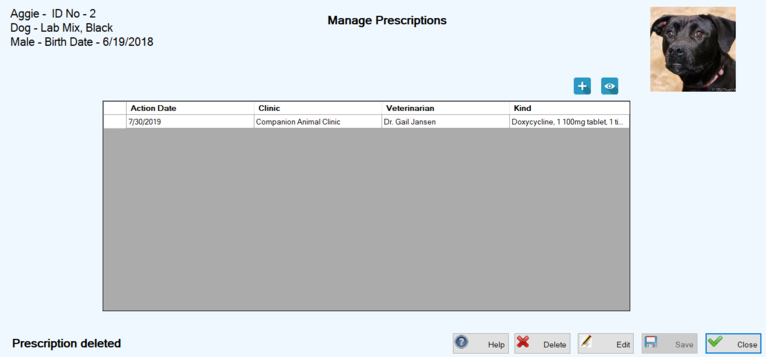Adding & Managing Prescriptions
When veterinarians prescribe medications for your animals, you can enter the specific details from the prescriptions into TYR using the Prescriptions feature. This feature enables you to enter a prescription for one animal and also for multiple animals of the same
Animal Type when the prescription is the same for all of them. After you enter the prescriptions, you can view the prescription details for individual animals and delete prescriptions as needed.
Important Notes:
(1) You cannot edit an existing prescription in TYR, so be sure to enter the details of a new prescription carefully. After you enter and save a new prescription, if you realize you've made a mistake, you can delete the prescription and reenter it.
(2) You can also use this feature to record non-prescription medications if you want the system to create automatic future reminders.
This page describes the following procedures:
Adding a Prescription for One Animal
-
On the TYR
Home screen under
Modules, click
Animals to open the
Manage Animals screen.
-
In the center grid, locate the animal for which the prescription is intended and select the record by clicking the cell at the farthest left on the row containing the animal's information.
-
On the right side of the screen under
Animal Health, click the
Prescriptions button to open the
Manage Prescriptions screen.
-
Click the
Add New Prescription button (

) to open the
Prescribe Meds screen.
The details for the selected animal appear in the upper left corner of the screen.
-
Important Note:
The system does not create a PCO record for a new clinic name that you type in manually, so if you expect to use this clinic name again, we recommend creating a new PCO record for the clinic as soon as you finish entering the vaccination for this animal so you won't forget to do it.)
-
In the
Prescribing Vet field, type the name of the veterinarian who prescribed the medication or select a name from the drop-down list that was created during system setup for
Adding & Managing Veterinarians.
-
In the
Medicine field, select a medication from the list. If the prescribed medication does not appear in the list, skip this step and go to
Step 8.
-
If the prescribed medicine does not appear in the
Medicine list, select the "
Other Med" checkbox and type the name of the medication in the field to the right of the checkbox.
Note: If you want the new medication to be available for future selection in the Medicine field, select the "Add to Saved Meds" checkbox. To include additional information about the medication for future reference, go to the procedure for Adding & Managing Medicines.
-
If the dosage is based on the animal's weight, enter the current weight in the
Animal Weight field. (
Note: Any weight you enter in this field will be added to the animal's weight history.)
-
Enter the dosage from the prescription in the
Dosage/concentration/form field, using the provided example as a guide (
e.g., two 250 mg tablets).
Note: If a measured dosage must be based on the animal's weight, you can click the Calculator button to open the Microsoft Windows calculator, where you can use the weight you entered in Step 9 above as one of the factors in your calculation.
-
In the
Times a Day field, type the number or use the up and down arrows to select the number according to the prescription.
-
From the prescription, determine the entries you need to make in the
Frequency and
Duration fields. These fields are related, so the selections you make in one affect the other.
-
When you select a
Frequency (e.g., every day or once a week), you can select only
Duration options 1 and 3.
-
For
Duration option 1, select
day(s),
week(s), or
month(s) and type or use the up and down arrows to select the number.
-
For
Duration option 3, select either "
until supply exhausted" or "
until directed otherwise."
-
When you select
Duration option 2, the
Frequency field becomes inactive because
Duration option 2 is essentially a
Frequency designation.
-
For
Duration option 2, enter numbers in the fields to designate the days on which the medication is to be administered.
13. In the Beginning On field, indicate the date you started or will start administering the prescribed medication. This field will accept past, present, and future dates.
14. In the First Dose Administered field, if you selected today's date in the Beginning On field, you must indicate whether or not the first dose has been administered.
IMPORTANT NOTE REGARDING STEPS 12 THROUGH 14:
TYR examines the entries you make in Steps 12 through 14 and automatically generates one or more reminders accordingly. For detailed information about these and other automatic and user-created reminders, go to the REMINDERS section.
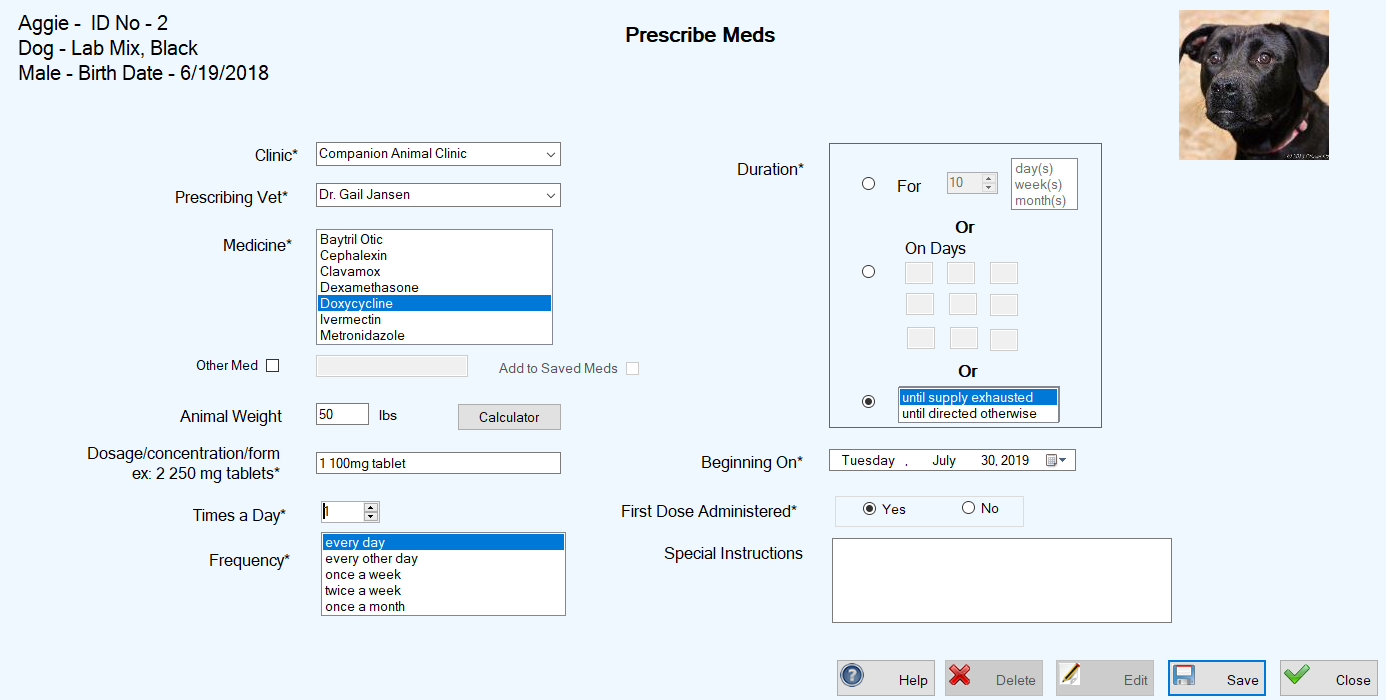
15. If you wish, use the optional Special Instructions field to enter any additional information you feel is important regarding the prescription.
16. Click
Save. You will see a confirmation popup, giving you the opportunity to click
"No" and return to the
Prescribe Meds screen to correct any erroneous entries before finalizing the record of this prescription.
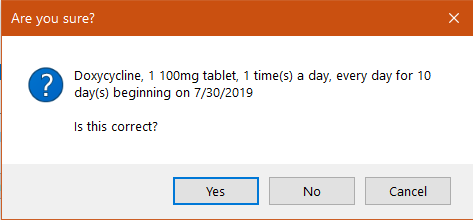
17. To finish saving the prescription record, click
"Yes." You are returned to the
Manage Prescriptions screen where the new prescription appears in the center grid, along with a confirmation message about the prescription and its related reminders in the lower left corner of the screen.
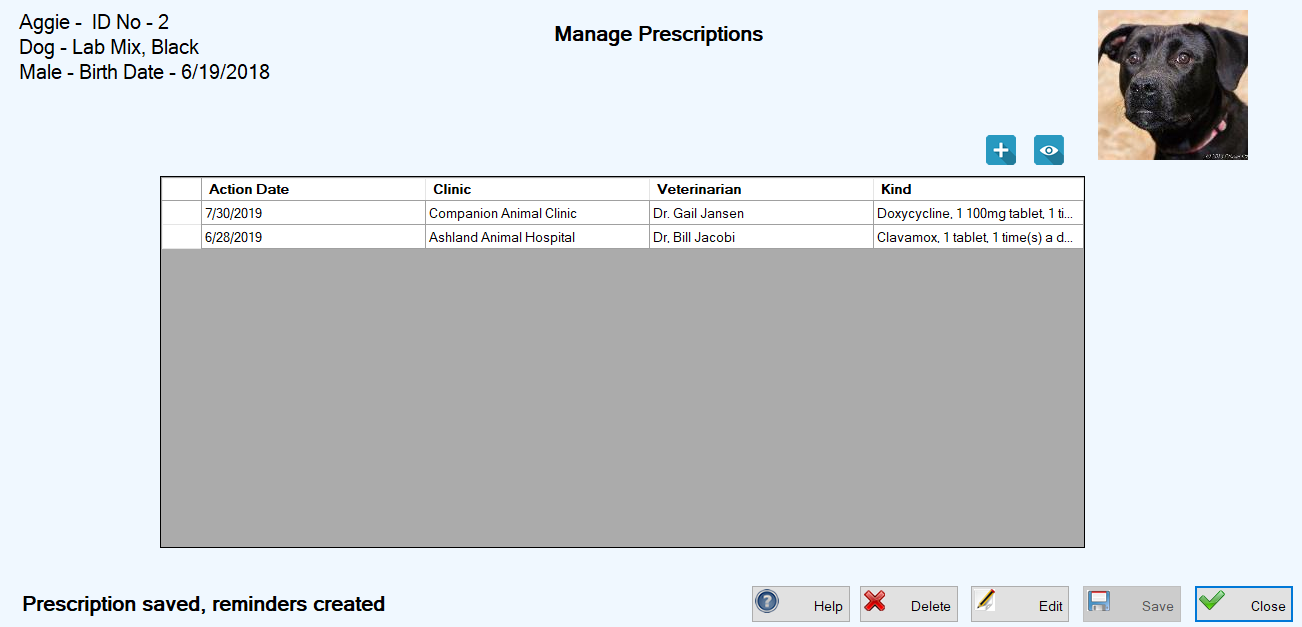 Top of Page
Top of Page
Adding a Prescription for Multiple Animals of the Same Type
-
On the TYR
Home screen under
Modules, click
Animals to open the
Manage Animals screen.
-
In the center grid, select the animals that received the vaccination(s):
|
TO SELECT
|
DO THIS
|
|
Multiple animals adjacent to each other
|
Click the cell to the left of the uppermost animal you want to select, hold down the Shift key on your keyboard, and then click the cell to the left of the bottommost animal you want to select.
|
|
Multiple animals not adjacent to each other
|
Click the cell to the left of the uppermost animal you want to select, hold down the Ctrl key on your keyboard, and then click the cell to the left of each additional animal you want to select.
|
Note: Multiple animals must be the same type (e.g., all dogs or all cats), so look at the Animal column in the center grid when making your selections.
-
On the right side of the screen under
Animal Health, click the
Prescriptions button. A confirmation popup appears, displaying the names of the animals you selected.
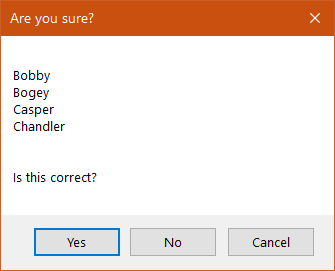
-
If these names are
not correct, click
No to return to the
Manage Animals screen to repeat
Steps 2 and 3.
If the names
are correct, click
Yes to continue. The
Prescribe Meds screen appears, allowing you to record the same prescription information for all selected animals whose names appear in the upper left corner of the screen.
-
-
To finish saving the prescription records for all the selected animals, click
"Yes" when you see the confirmation popup in
Step 16. You are returned to the
Manage Animals screen where the animals you selected are still highlighted in the center grid, and a confirmation message about the prescription and its related reminders appears in the lower left corner of the screen.
Note: You can select an individual animal on the Manage Animals screen and click the Prescriptions button to access the Manage Prescriptions screen to view details of the new prescription you just added.
Deleting the Record of a Prescription
-
On the TYR
Home screen under
Modules, click
Animals to open the
Manage Animals screen.
-
In the center grid, locate the animal for which the prescription is intended and select the record by clicking the cell at the farthest left on the row containing the animal's information.
-
On the right side of the screen under
Animal Health, click the
Prescriptions button to open the
Manage Prescriptions screen.
-
In the center grid, select the prescription you want to delete by clicking the cell at the farthest left of the row.
-
Click the
Delete button. A confirmation popup appears.
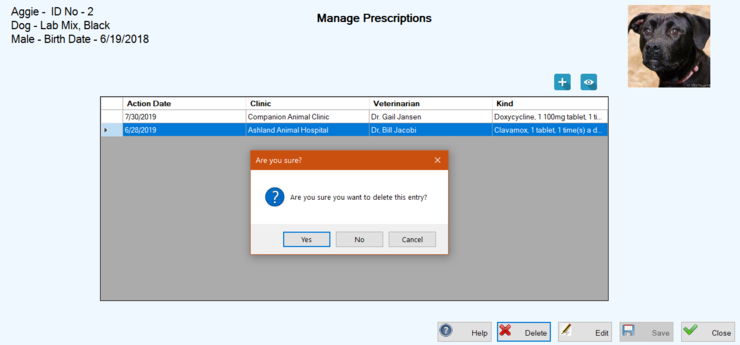
-
To complete the deletion, click "
Yes." You are returned to the
Manage Prescriptions screen where the deleted prescription no longer appears in the center grid and a confirmation message appears in the lower left corner of the screen.
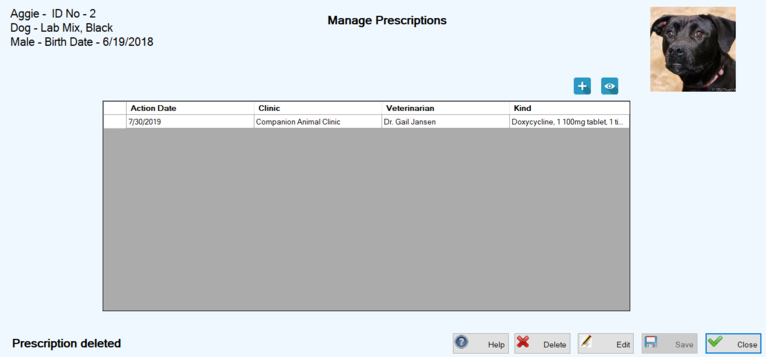 Top of Page
Top of Page