Adding & Managing Health Notes
With TYR, you can add important Health Notes to individual animal records, and you can add the same note to multiple animal records for the same or different Animal Types at the same time. These Notes are included in each animal's Health Report.
This page contains instructions for:
-
On the TYR Home screen, click the Animals button to access the Manage Animals screen.
-
On the Manage Animals screen in the center grid, select the animal for whom you want to add the note by clicking the leftmost cell on the row containing the animal's information.
-
Click the Health Notes button under Animal Health on the right side of the screen.
The Manage Health Notes screen appears, displaying any existing Health Notes, which you can select and then view using the Note Details button ( ).
).
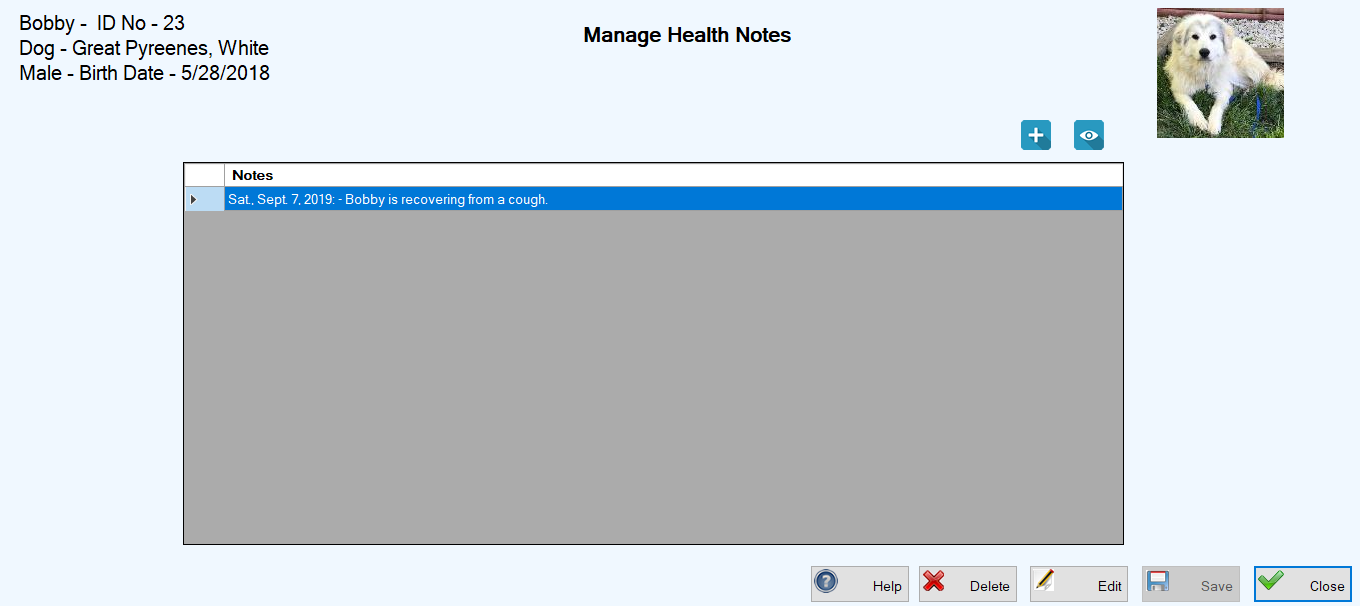
-
To add a note, do this:
(a.) Click the Add New Note button ( ). The Health Note screen appears with a large text field.
). The Health Note screen appears with a large text field.
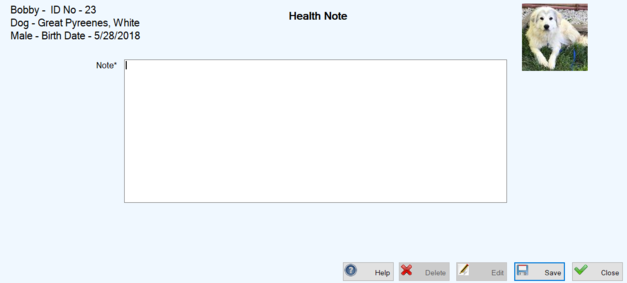
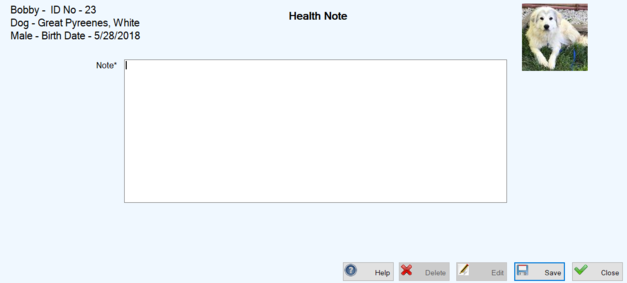
(b.) Click in the text field and type your note.
(c.) Click Save. You are returned to the Manage Health Notes screen, where your note now appears in the center grid, along with a "Health Note saved" confirmation message in the lower left corner of the screen.
-
On the TYR Home screen, click the Animals button to access the Manage Animals screen.
-
On the Manage Animals screen in the center grid, select the animals for whom you want to add the note:
TO SELECTDO THISMultiple animals adjacent to each otherClick the cell to the left of the uppermost animal you want to select, hold down the Shift key on your keyboard, and then click the cell to the left of the bottommost animal you want to select.Multiple animals not adjacent to each otherClick the cell to the left of the uppermost animal you want to select, hold down the Ctrl key on your keyboard, and then click the cell to the left of each additional animal you want to select.
-
Click the Health Notes button under Animal Health on the right side of the screen. You will see a popup similar to this:
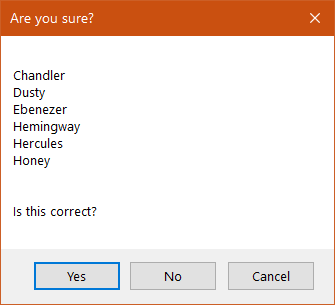
-
If the list is incorrect, click No to return to the grid on the Manage Animals screen and repeat Steps 2 and 3.
If the list is correct, click Yes. The Health Note screen appears, showing the names of all the selected animals in the upper left corner.
-
Type your note and click Save. You are returned to the Manage Animals screen where a "Health Note saved"confirmation message appears in the lower left corner.
Top of page
You can edit Health Notes for individual animals, following these steps:
-
On the TYR Home screen, click the Animals button to access the Manage Animals screen.
-
On the Manage Animals screen in the center grid, select the animal for whom you want to edit the note by clicking the leftmost cell in the row containing the animal's information.
-
Click the Health Notes button under Animal Health on the right side of the screen. The Manage Health Notes screen appears, displaying the existing Health Notes.
-
Double-click in the leftmost cell on the row containing the note you want to edit. The Health Note screen appears, with the Note field ready for your changes.
-
Type your changes and click Save. You are returned to the Manage Health Notes screen where your changes appear in the center grid, along with a confirmation message in the lower left corner of the screen.
Top of page
You can delete Health Notes for individual animals, following these steps:
-
On the TYR Home screen, click the Animals button to access the Manage Animals screen.
-
On the Manage Animals screen in the center grid, select the animal for whom you want to edit the note by clicking the leftmost cell on the row containing the animal's information.
-
Click the Health Notes button under Animal Health on the right side of the screen. The Manage Health Notes screen appears, displaying the existing Health Notes.
-
In the center grid, select the note to be deleted by clicking the leftmost cell in the row containing the note.
-
Click the Delete button at the bottom of the screen. You will see a confirmation popup like this:
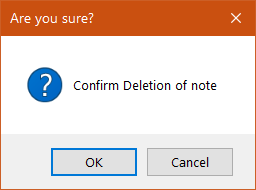
-
To complete the deletion, click OK. You are returned to the Manage Animals screen where you will see a confirmation message in the lower left corner.
Top of page